Guidance and FAQs on listing courses on the APM Course Finder
This guidance should be followed by all APM accredited training providers when listing PFQ and PMQ courses on the Find a course page.
How do I 'add' an individual course?
1) Login to Umbraco - https://apmv2-live-cms.azurewebsites.net/umbraco
2) Click the three dots next to the “Courses” folder, then select “Course”
 |
3) Complete each of the fields. Remember to add a a name for the course (highlighted below)
 |
4) When complete, select ”Save and publish” in the bottom right of the screen.
5) You can check the entry at apm.org.uk/training-and-qualifications/find-a-course
What are the course type definitions?
We appreciate each Provider may use slightly different terminology to describe their various course types they provide. For the purpose of listing on the APM course finder, please use the following APM course type definitions as guidance:
- Blended - students will learn utilising a variety of different educational tools including specified classroom times delivered online or face to face.
Course finder assumption: these course will have a specified start and end date.
- Classroom - a traditional course delivery either through an online platform or within a physical classroom. Learners are required to log on to sessions at a specific start time and in the case of classroom a specific geographical location is set.
Course finder assumption: these courses will have a specific start and end date and a specific geographical location set by the training provider.
- In-house - learning for employees led by an external training provider in the company’s location rather than the provider location.
Course finder assumption: Price will be POA. As the price field requires an entry, please state £0.00 into the price field. The visitor will assume the training is not free and expect it will be Price on application (POA).
- Online (Virtual) - a traditional course delivery either through an online platform or within a physical classroom. Learners are required to log on to sessions at a specific start time and in the case of classroom a specific geographical location is set. These courses may also be referred to as 'Virtual' training.
Course finder assumption: these courses have a specific start and end date and a specific geographical location set by the training provider.
How do I 'bulk upload' courses?
Bulk uploading courses
1) Log into Umbraco - https://apmv2-live-cms.azurewebsites.net/umbraco
2) Select the courses folder in the left-hand menu:
 |
3) Download the template file:
4) Open the template file and add the information for all courses you wish to add. Ensure you follow the guidance for completing each field (for UK courses, please enter “UK” or “United Kingdom”):
 |
5) Once all courses have been added to the template, choose the file and then click “Upload”:
 |
6) If there are any errors these will be flagged. Amend these lines and reupload. When uploading successfully a “Processing courses” message will be displayed (see below). After a short while a confirmation message will appear. This can take a minute or two to upload.
 |
Bulk uploads - troubleshooting
If your bulk upload has failed, it is likely that there are errors in the .csv file. Aside from following the guidance on how to accurately input the data, the following is a list of additional common issues that can prevent the upload of a csv file.
Please check for and correct any of the following issues then retry the upload.
1) Ensure there are no course dates that are set in the past (ie before today's date).
2) Ensure there are no extra 'spaces' after any text in any cell.
3) Fields are case sensitive.
Top tip: if you are bulk uploading in excess of 50 courses, we recommend breaking your .csv files out into more manageable files. i.e one .csv for PFQ and a second .csv for PMQ. Or further still a .csv by each course type. This can make resolving errors easier as there are fewer cells to check.
If you have checked all of the above and are still having difficulties, please get in touch with webupdates@apm.org.uk including a copy of the .csv file which is failing to upload.
How do I 'amend' a course listing?
Courses will be automatically removed from the system when the start date has passed.
To make changes to any courses:
1) Log into Umbraco - https://apmv2-live-cms.azurewebsites.net/umbraco
2) Select your provider name, and navigate to the course you wish to amend:
 |
3) Make the necessary changes, then select “Save and publish”
How do I 'delete' a course listing?
1) Expand the folders, select and highlight the course you wish to delete.
2) Click on the 3 dots to the right of that selection and then select 'Do something else'
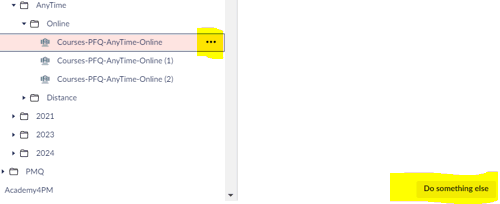 |
3) Select Delete and this entry will now be removed from the folder and the course finder results.
 |
How do I list a course which can be taken at ‘anytime?’
These courses have no specific start or end date.
Course finder assumption: The date fields are left empty
Please do not list courses with generic/non-specific dates or for every date in the calendar.
How do I list a course which is ‘date specific’?
These courses have a specific start and end date.
Course find assumption: A start and end date is specified.
If the qualification taker has to log in at a specific date and time to complete a course, then it is assumed when clicking through to the provider website, the page CLEARLY DISPLAYS the exact same course dates that the user filtered on the course finder.
If the landing page URL does not display these course dates, then the visitor will likely exit the page and try another search, thus resulting in a poor user experience.
*IMPORTANT*
Instances which contravene this rule include for example: ‘anytime’, ‘simply stating a month’ or ‘email us for dates’.
How do I list a course which is ‘In-house’, but price is on application (POA)?
The course finder requires that a price is inputted into the price field. We would advise in this instance £0.01 is inputted. Users will presume that this is POA as is the case with in-house training and the price is not actually £0.01.
How do I list a course with ‘no exam’?
Courses where no exam is available should just be left blank.
What is a ‘remote’ exam?
This is where the exam takes place online.
What is a ‘classroom’ exam?
This is where the exam takes place in a classroom where the location is specified by the provider.
I am having technical difficulties, who do I contact?
If you are having technical difficulties managing or uploading your courses please email webupdates@apm.org.uk who will be able to assist you.
